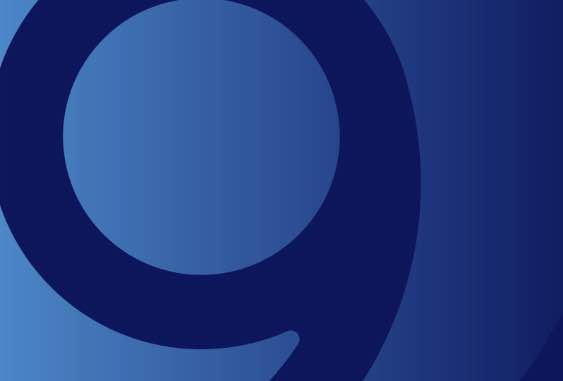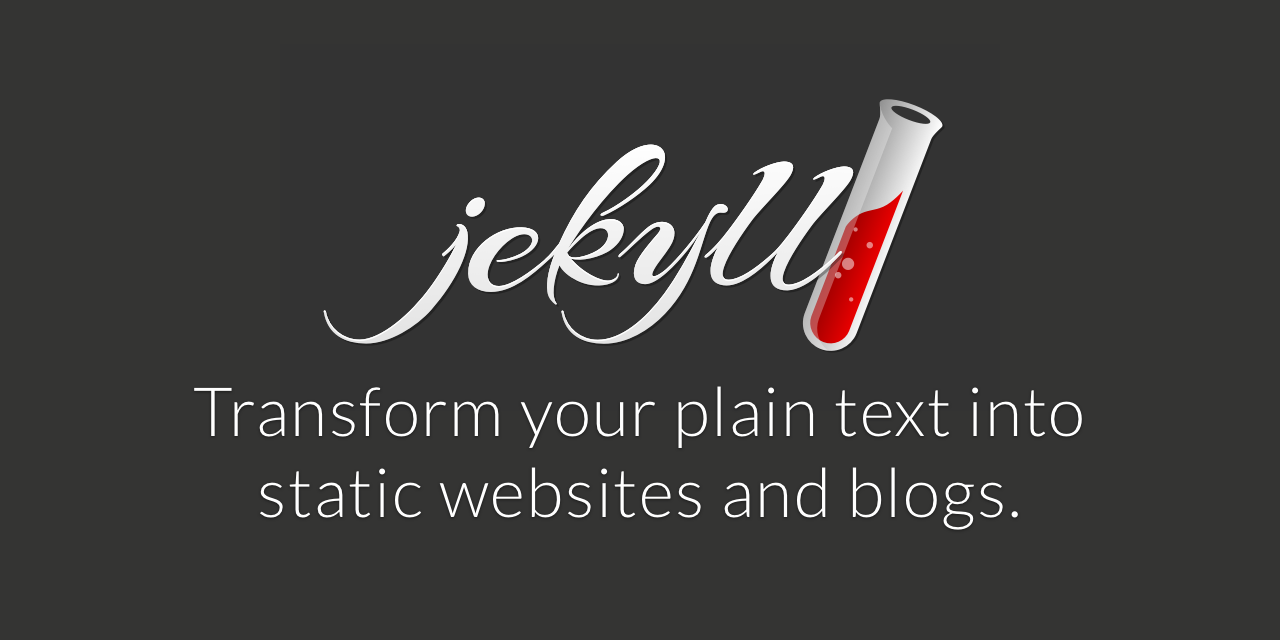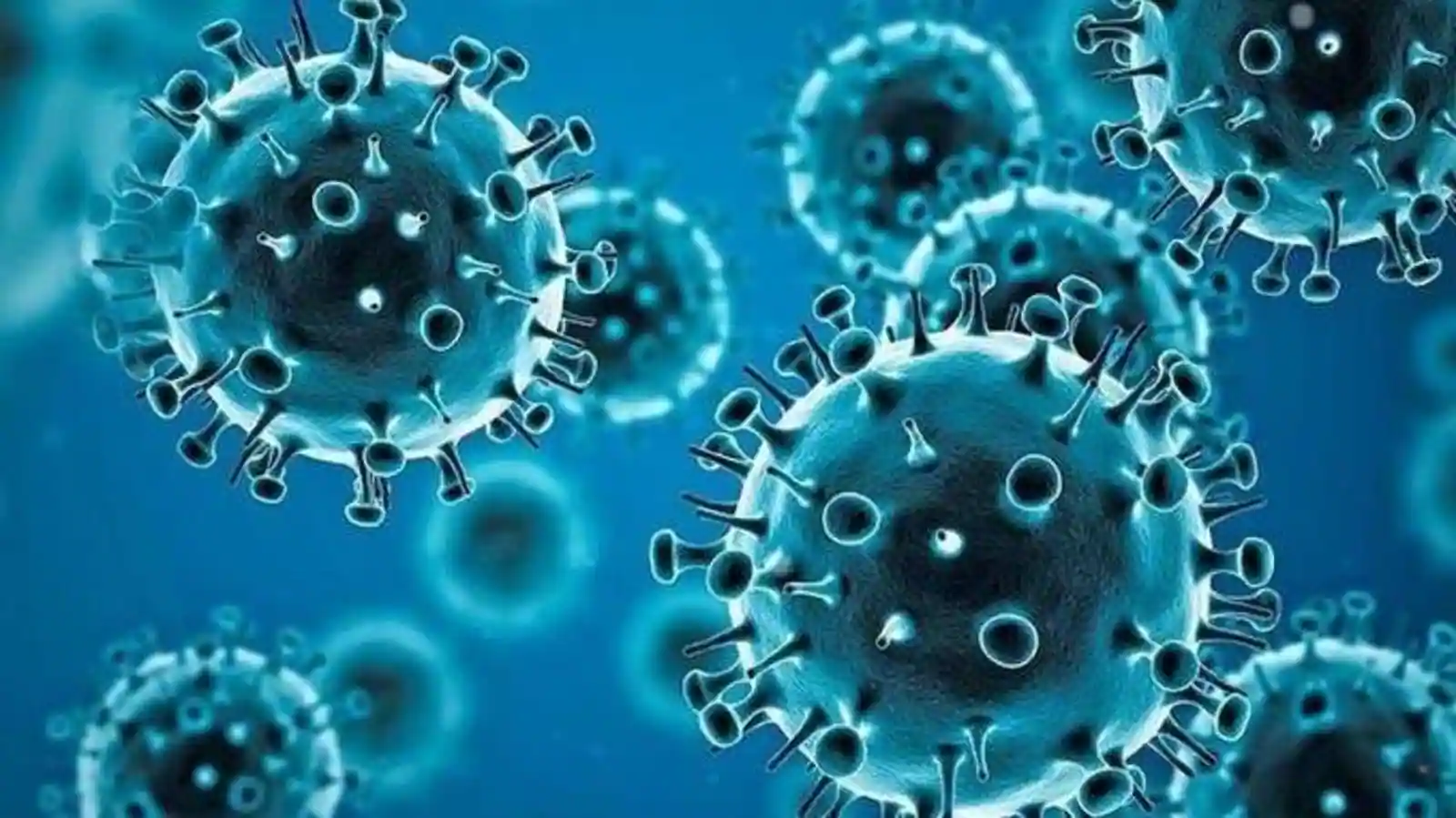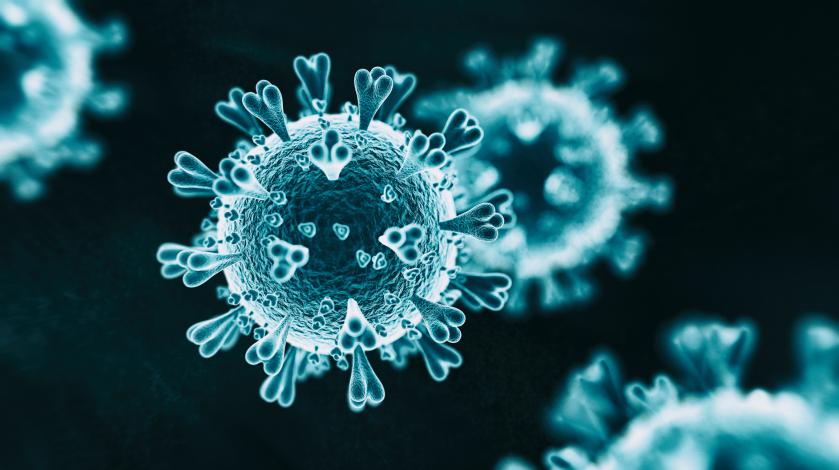How to convert Jupiter Notebook File to Markdown
Convert Jupyter Notebook (ipynb) to Markdown (MD)
When creating a blog or website to host your portfolio, you may need to convert parts of your Jupyter Notebook into markdown. I personally use Jekyll and need to do so myself. This is actually very simple to do but it took me a lot longer than expected to find how to do this. IN order to do so yourself, you only need to follow these steps:
-
Create a folder where you will place your notebook file (.ipynb) which you will be converting.
-
Log in to anaconda prompt and change the working directory into your newly created folder. You will type in the following with the path to YOUR folder (my folder was C:\Users\Francisco\ProgramsFNF\Convert to MD):
$ cd C:\Users\Francisco\ProgramsFNF\Convert to MD -
Once you have changed your directory, you will type in the following to convert your notebook file. I am converting a file named Example-Post.ipynb:
$ jupyter nbconvert -–to markdown Example-Post.ipynb
It make take a few seconds but your file will now be converted to a md and your pictures into image files. If you had images such as graphs, you will find a new subfolder created which contains those images. These images will be in PNG format. I hope this helps you!